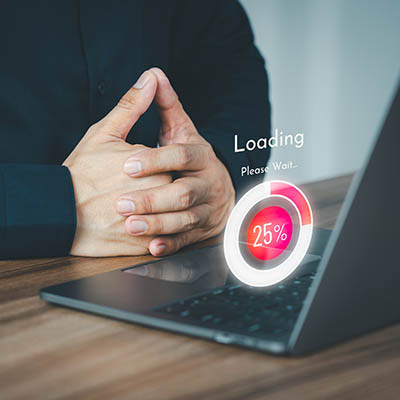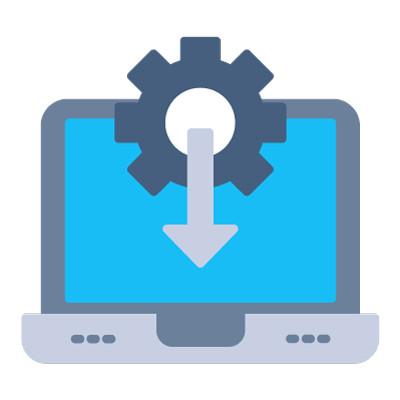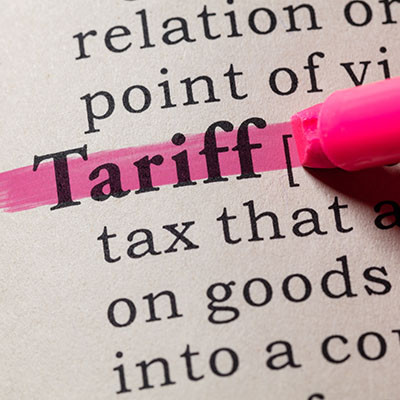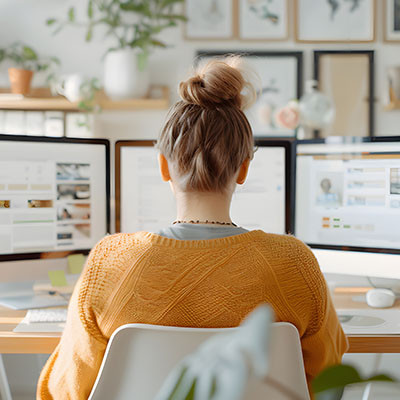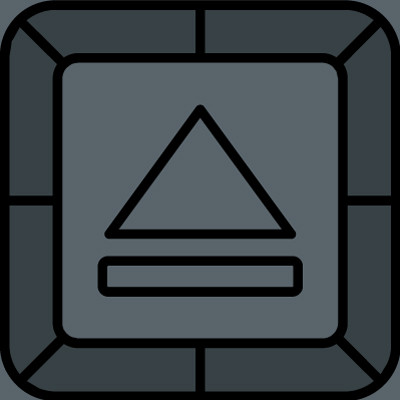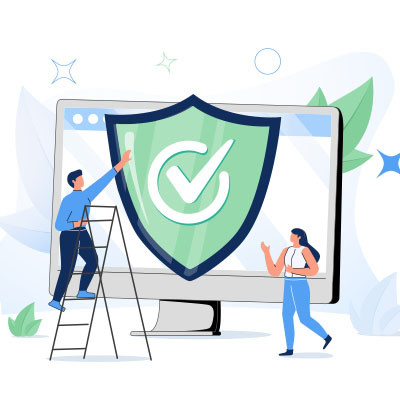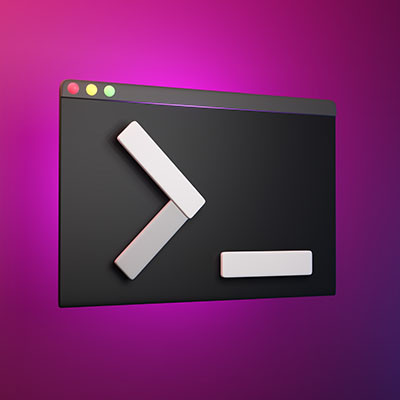You should want your team to be ready and able to accomplish as much as possible. So, when a team member approaches you with a request for a better laptop or a dual-monitor setup and the wish to do more with their time, you should agree. However, there may be that little voice in the back of your head, whispering, “Was that a wise investment?”
It can be hard to balance the need for employee satisfaction with your budgetary restrictions, but it must be done. Let’s go over the considerations you need to make… as well as the pitfalls that must be avoided.